Self-registration - Registering a DFO Online Profile: Step-by-Step
If you do not have a National Online Licensing System Profile:
You will need an electronic credential (GCKey or SecureKey) to use the National Online Licensing System. For help with this process, see the “Getting Your GCKey” step-by-step guide. Once you have created your credential, proceed to Step 5 below.
Note: If you already have an electronic credential with another Government of Canada Department, you can use your log in information to set up your National Online Licensing System Profile.
If you already have a National Online Licensing System Profile:
Upon your first log in after the Profile Recovery feature is launched, you will need to set up your Profile Recovery Questions. For help with this process, proceed to Step 12 below.
- Type https://fishing-peche.dfo-mpo.gc.ca in your Internet browser and click the button of your preferred language.
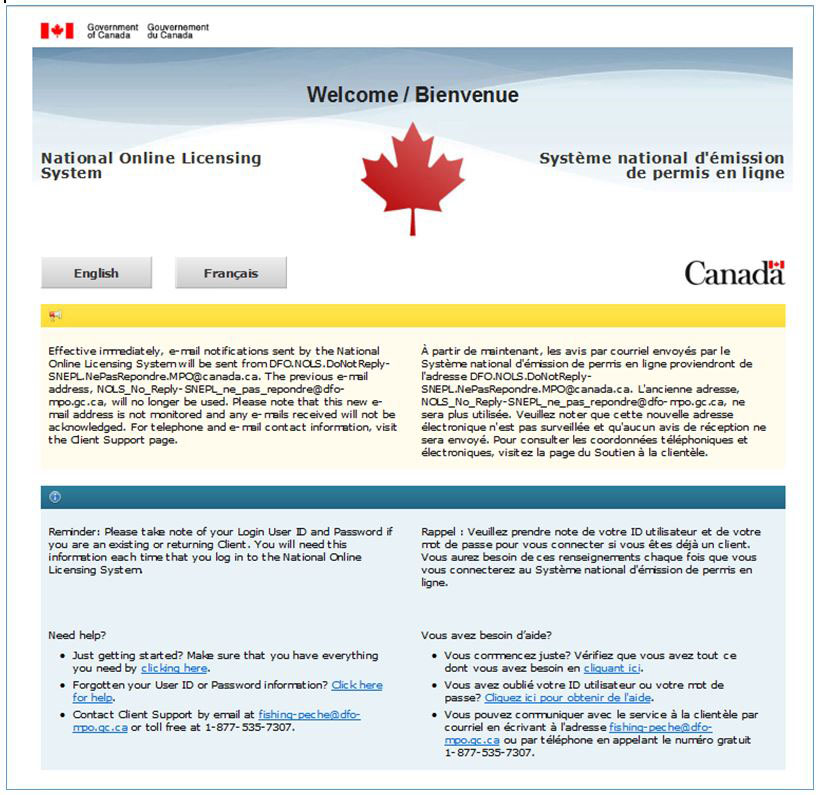
- Click the “Continue to GCKey ” button.
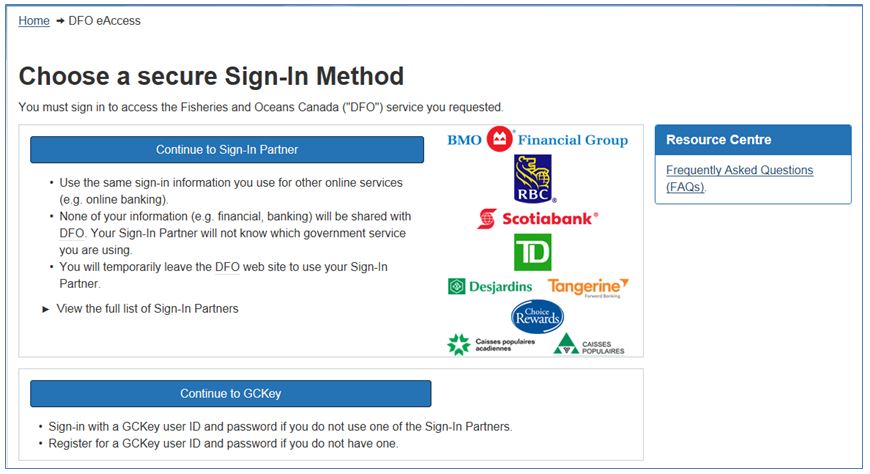
- Type in your GCKey Username and password and click the “Sign In” button.
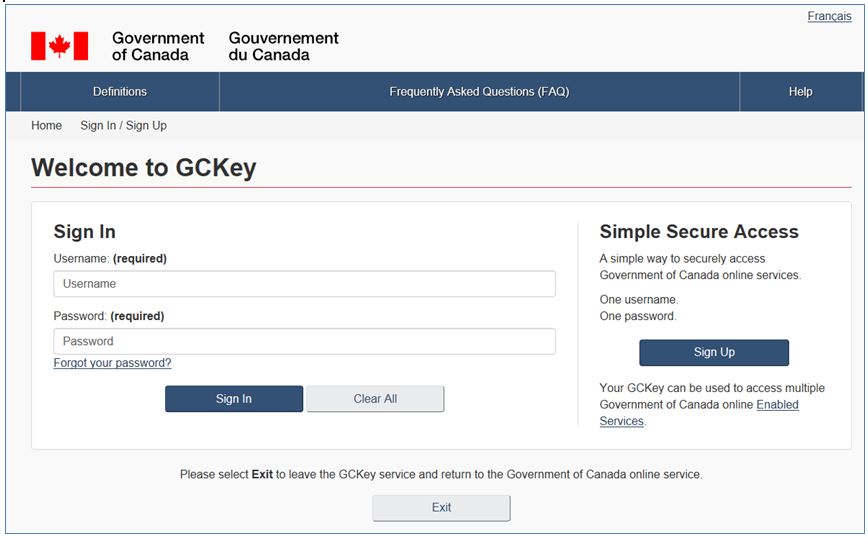
- Click the “Continue” button.
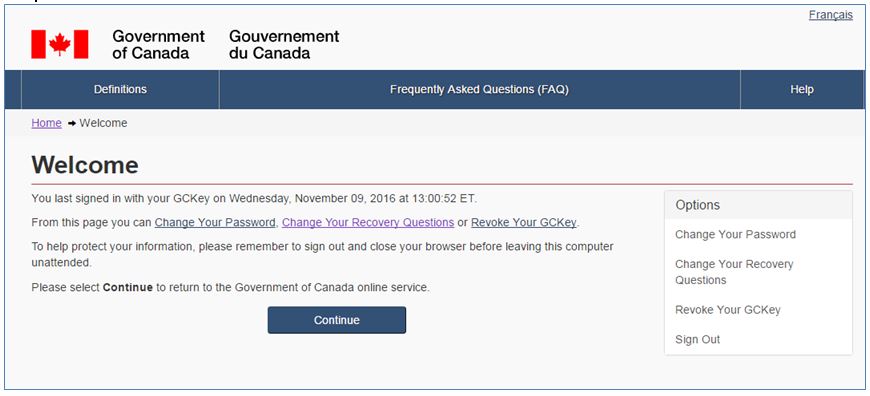
- Click the “Self-registration” hyperlink.
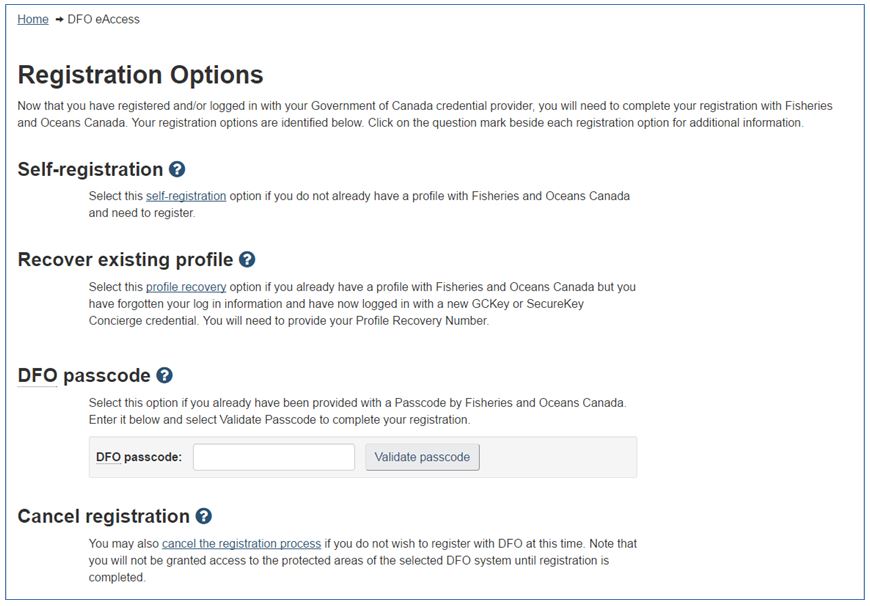
- Click the "I accept" button to accept the terms and conditions of use.
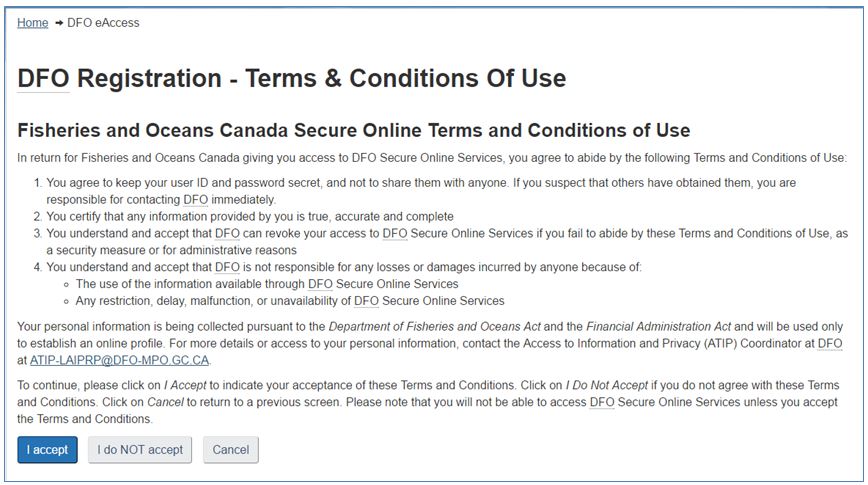
Note: You may also click "I do NOT accept" or "Cancel." Doing so will mean that you will not be able to continue with the regisitration process.
- Type your name and e-mail address and choose your preferred language and address type. Then, click the "Next" button.
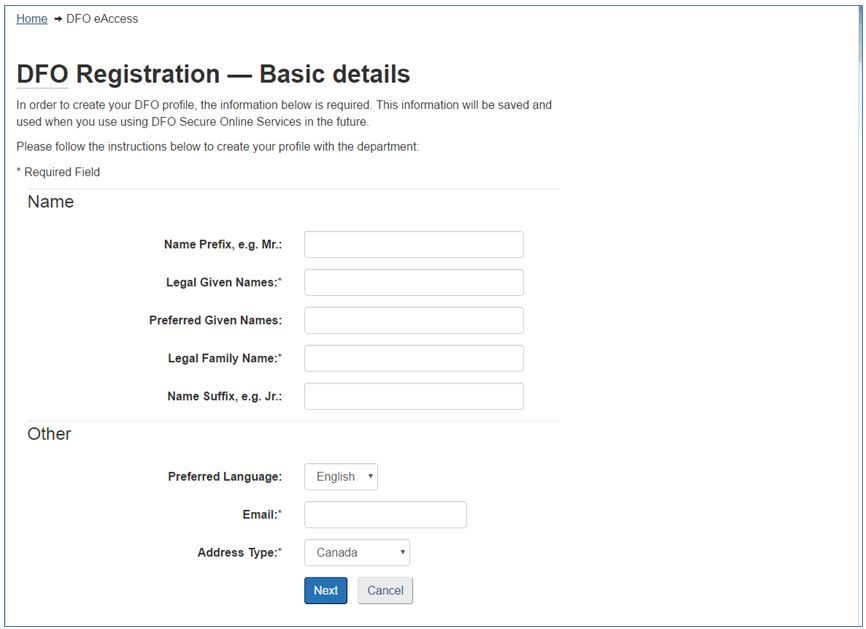
- Type your Postal Code in the box. Then, click the “Next” button.
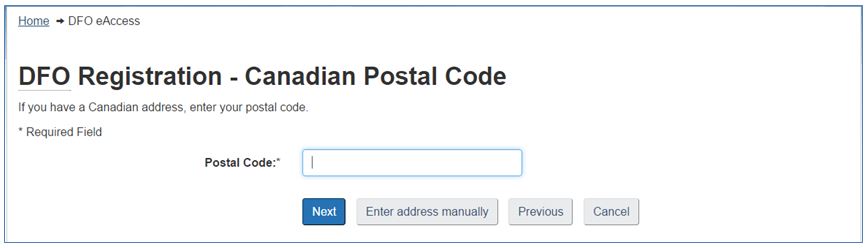
- Complete your mailing information if needed. Then, click the "Next" button.
TIP: To type your address in manually, click the "Enter address manually" button.
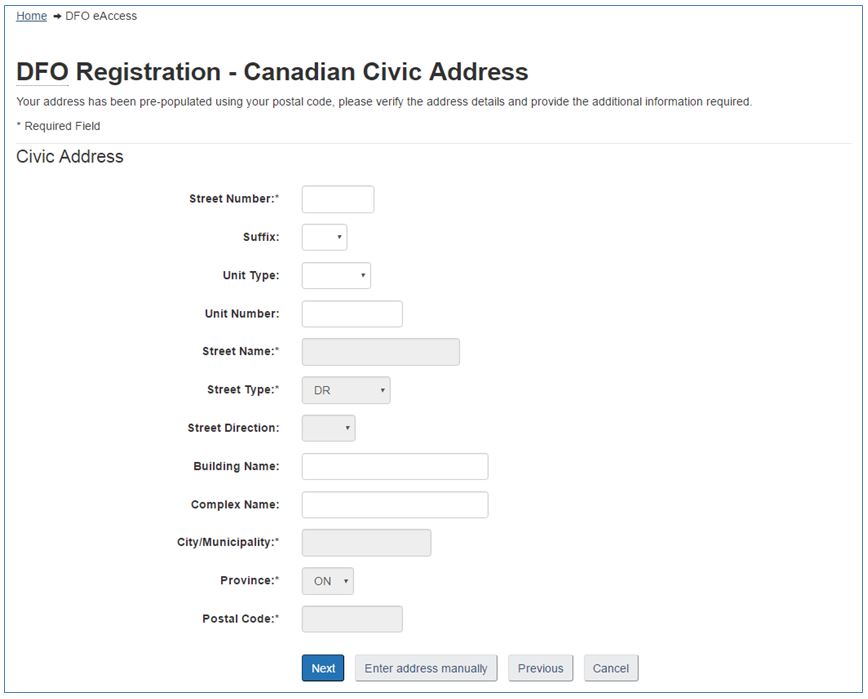
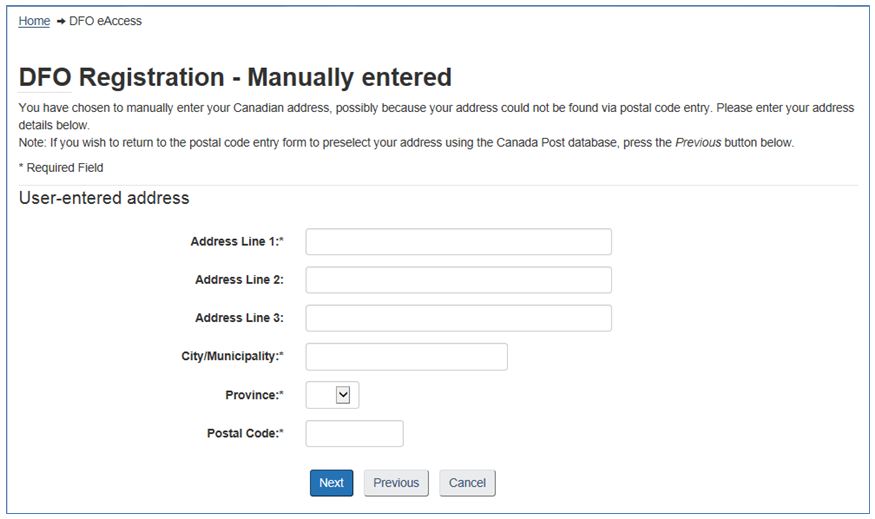
- Type your telephone number and area code in the spaces provided. You may also type in a fax number and/or mobile telephone number. Then, click the "Next" button.
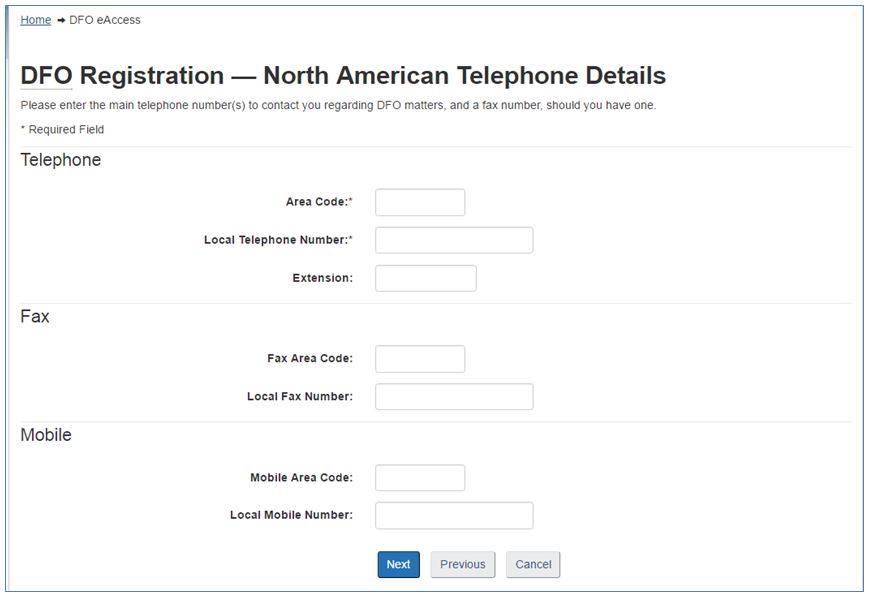
- Review your profile and click the "Save" button if it is correct.
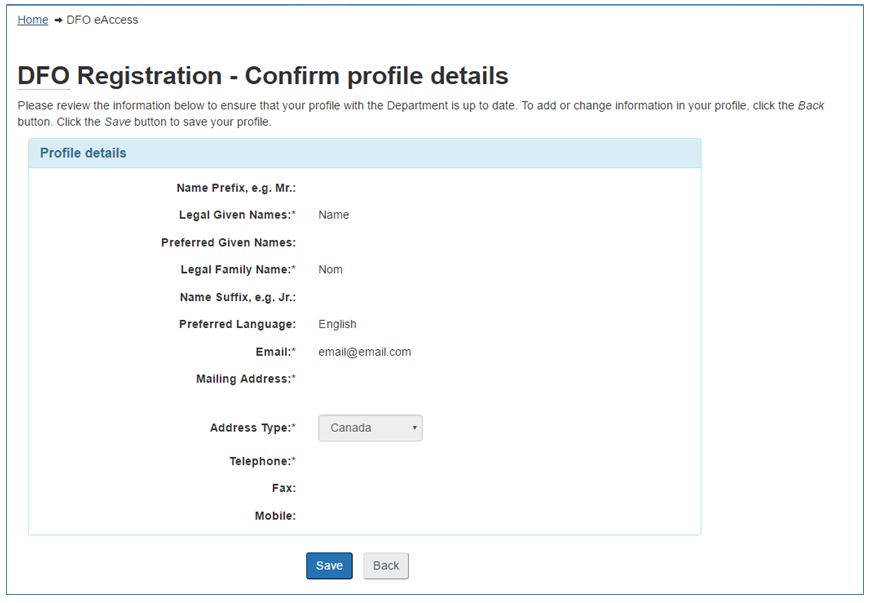
TIP: To make changes, click the "Back" button.
- Record your Profile Recovery Number for future reference. Select three different Recovery Questions and provide answers to these questions. Click the “Save answer” button when you have completed the answers to your questions.
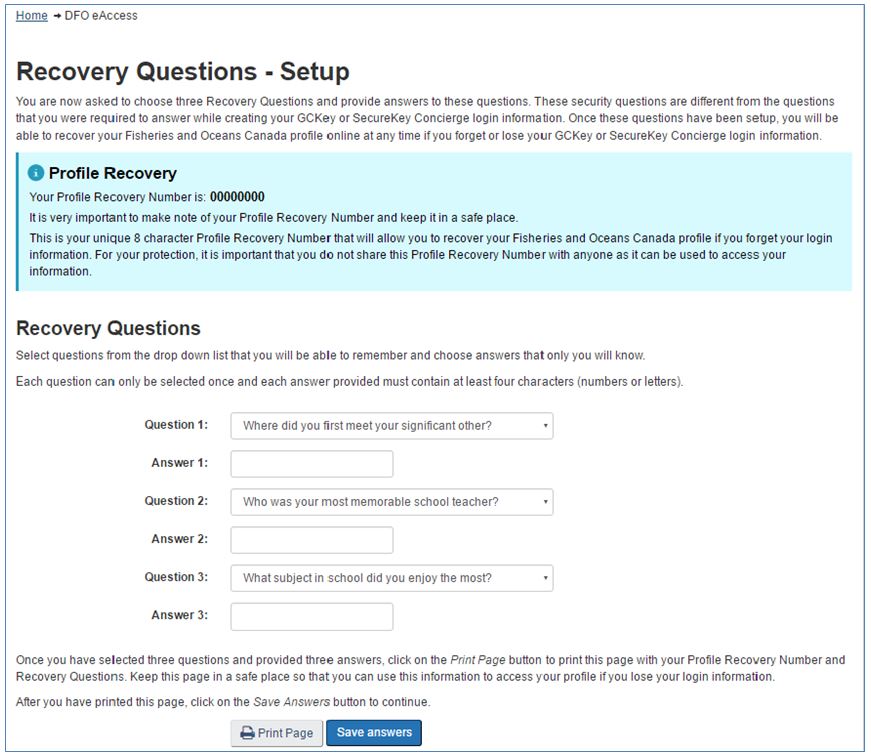
TIP: Click the “Print Page” button for a copy of all your Profile Recovery information.
- Click your cursor in the white box next to the “I do not have a National Online Licensing System Access Code” and then, click the “Register” button. You will now be taken to the National Online Licensing System and may complete the licensing transactions that you require.
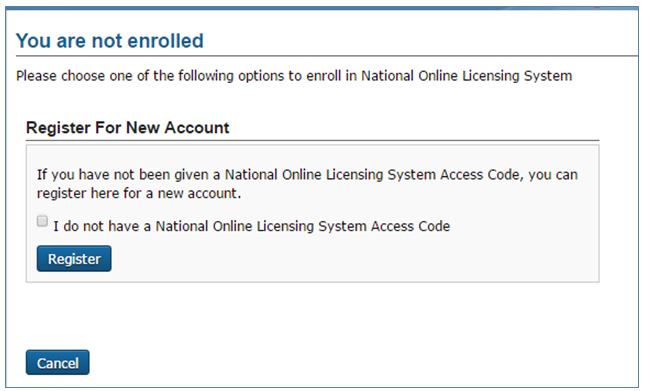
- You will now be logged in to the National Online Licensing System. Your registration to use the system is complete.
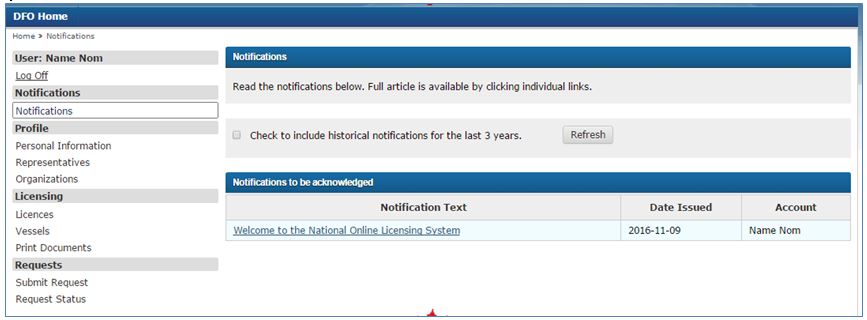
Still need help?
- Date modified: