Printing Licence-related Documents: Step-by-Step
-
Click the “Print Documents” link under the “Licensing” section of the left-navigation menu.
NOTE: To participate in a fishery, you must print and carry onboard your licence, licence conditions, and any other documents required in your fisheries management plan.
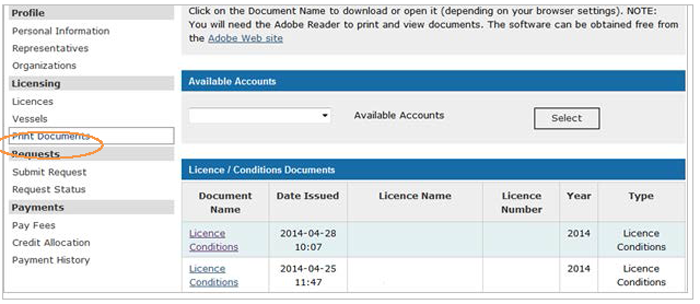
-
Click the document link in the “Document Name” column that you wish to print.
NOTE: If you represent more than one fishing licence holder or organization, a drop-down menu of available accounts will appear at the top of the screen. Once you choose an account, the Licence / Conditions Documents will appear.
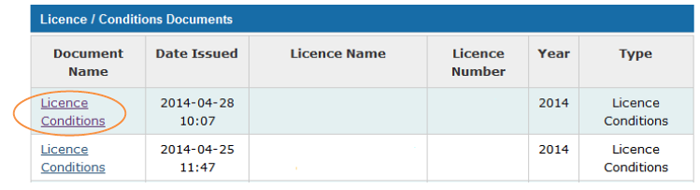
-
Click the “Open” button when the “File Download” pop-up window appears.
TIP:Make sure you have a portable document format (PDF) reader installed on your computer as all licensing documents on the system are in PDF format.
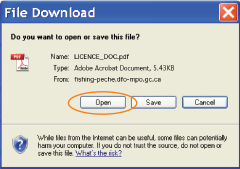
NOTE: To print the document from another computer (or to save the document on your computer), click the “Save” button. Next, select the folder on your computer or an external drive (e.g., a USB key) and click the “Save” button.
- Click the printer icon on the tool bar of your PDF reader.
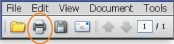
- Date modified: