User guide: Bridging Indigenous and Science-Based Knowledge (BIAS-K)
The geographic boundaries of the individual case studies and projects in the BIAS-K mapping application are an approximation rather than definitive boundaries.
For the representation of traditional Indigenous territories, see Native Land.
Layers
The BIAS-K geospatial tool has 3 layers:
- Case study points
This layer shows the geographic center of each area of study. - Case study areas
This layer shows outlines of each area of study. - Indigenous territories
This layer shows the extent of Indigenous territories and is provided and updated by Native Land.
Search
Type any word or phrase in the search bar and it will filter the Attribute table to show only the records that have that word or phrase in the these metadata fields:
- Title
- Source
- Key words
- Indigenous key words
- Species
- Location
- Contact
See below for information on how to interact with the Attribute table.
Query builder
The query builder widget on the left side of the application displays categories to help you refine your search. Click on any of the categories, then select an option from the dropdown menu or type a word or phrase. You can add as many queries as you like.
Click the Apply button to simultaneously:
- generate a list of case studies that match your specifications,
- display the results of your queries on the map, and,
- filter the contents of the Attribute table.
When you back out of the query results panel, the map and Attribute table will revert to the state they were in before you applied the query, but your query selections will remain for you to modify, reset, or reapply at will.
Click the Reset button to reset the query builder to its original state.
Attribute table
The case studies shown in the table at the bottom of the application are based on the search and/or query criteria collectively.
You can click on an entry in the table to zoom to the case study area.
You can sort the table alphabetically by clicking on the column headers.
You can export the contents of the attribute table as a CSV, JSON, or GEOJSON file. To do so, click Actions, then select Export.
Project examples
1. Learn about new research methods and approaches
A salmon researcher is in conversations with a local Indigenous community interested in setting up a monitoring program. The community asked the researcher to report back on different options. The researcher:
- opens BIAS-K and uses the query builder to only show case studies from Freshwater habitats
- types Salmon into the box labelled Species contains
- reviews the 4 case study results displayed on the map and in the Attribute Table
- clicks the Report widget button and clicks Generate Report
- clicks on the BIAS-K Report to view in their browser
- customizes the Report title and comments section
- either downloads the report as a PDF or prints a physical copy
2. Learn about local research and potential partners
A community technician finds BIAS-K while doing an internet search for environmental research in their traditional territory. The technician:
- opens BIAS-K and uses the query builder to display only the Open Access case studies
- uses the Zoom buttons and clicks and drags on the map to navigate to their Indigenous territory
- clicks on the black dots on the map, which open pop-up windows with information about the case studies conducted
- scrolls down in the pop-up window to the Project Links and Resourcessection and clicks on the DOI link to read the case study publication
- uses the Contact Email information to reach out to the project contact and ask them about the research they conducted
Map button glossary
-
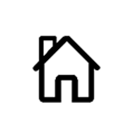
Home - Resets the map to the default view.
-
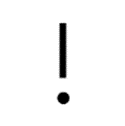
About - Opens a panel that describes the application, references a disclaimer, and contains a hyperlink back to the portal’s host Web page.
-
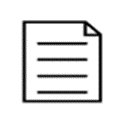
Report - Opens a panel which allows you to generate a report of case studies and projects with key summary information, which you can download or print.
-

Legend - Opens a panel that displays the symbology associated with the various geospatial layers.
-

User guide - Opens a panel with links to various sections of this user guide.
-
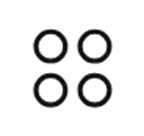
Actions - Displays additional actions you can do in the pop-up window or the attribute table.
-
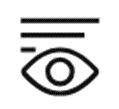
Show/hide columns - Allows you to change which categories of data are displayed in the attribute table.
-
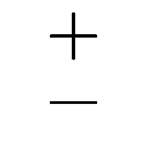
Zoom - Zooms in and out.
Local Contexts
Local Contexts is an Indigenous-led nonprofit with the goal of providing tools to address Indigenous data governance challenges. In BIAS-K, we use digital products, called Traditional Knowledge and Biocultural Labels and Notices, which serve as educational markers to identify the source of the item and recognize the rights of the Indigenous Peoples whose data we display. If a case study includes a Local Contexts Label or Notice, it will be displayed in the case study’s pop-up window.
Page details
- Date modified: