User training manual
6. Changing Personal Information
6.1 Modifying your Personal Profile
If you ever need to modify your personal or professional information that appears on the “Personal Information” screen in the “Profile” section of the National Online Licensing System, click the “Modify” button at the bottom of the screen.
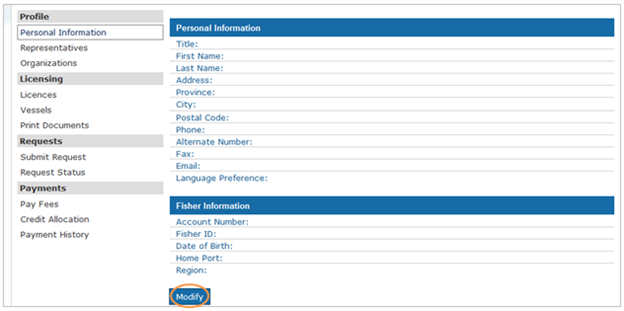
This will take you to the “Dashboard” screen, which is in a secure location of the Fisheries and Oceans Canada website. To modify your profile, click the “Update profile” link.
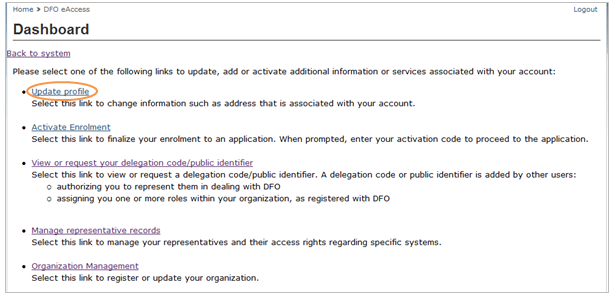
Follow steps #2 through #7 which are outlined in Section 6.1 above. While the first part of each screen will be different (e.g., “Complete Partial DFO Profile” will be replaced with “Update DFO Profile”), the instructions will remain the same.
You cannot change your name in the system. This data field is locked. In order to make a name change, you must submit appropriate supporting documentation. To submit this documentation, contact Client Support.Footnote 53
7. Client Support
7.1 National Online Licensing System Assistance
Please consult the Department’s website at: /fm-gp/sdc-cps/eng-comm/faq/new-nouveau-eng.htm for more information or instructions on the National Online Licensing System.
Client Support is also available via e-mail and toll-free telephone service:
- E-mail: fishing-peche@dfo-mpo.gc.ca (please include your name and the DFO Region in which you are located). Telephone support will be available Monday to Friday from 07:00 to 20:00 (Eastern Time). All calls are answered by a bilingual operator.
- Toll-free Telephone: 1-877-535-7307 Telephone support will be available Monday to Friday from 07:00 to 20:00 (Eastern Time).
8. Troubleshooting
As users work with the system, there may be some challenges and, like any online system, there may be some system bugs that will need to be worked out along the way. This is the reality of any technical system.
With that in mind, the Department encourages DFO Clients and fishing Organizations to contact Client SupportFootnote 54 if you encounter any challenges with the system in order to help Fisheries and Oceans Canada deal with issues swiftly and for the benefit of other users.
8.1 Accessing the System
If you cannot access any other websites, you may have an Internet connection issue and should contact your Internet Service Provider (e.g., Bell, Rogers, Shaw, Telus, etc.).
However, before you do so, try restarting your computer and Internet modem. Often this will resolve the issue. To do this, power down your computer and monitor, and wait a few minutes. Turn both back on, and if you still cannot access the Internet, remove and re-insert the power cord in your modem. This should cause your modem’s lights to start blinking, which could take up to five minutes.
If you continue to have computer issues, seek outside technical assistance with your Internet Service Provider. If you can access other websites but cannot access the National Online Licensing System, contact Client Support to report the issue.
8.2 Opening Documents
Documents for download on the National Online Licensing System are in Portable Document Format (PDF). To access PDF files, you must have a PDF reader installed. If you do not already have a PDF reader, there are numerous PDF readers available for free download or for purchase on the Internet, including:
- Adobe Acrobat Reader, Adobe Reader
- Foxit Reader
- Xpdf Reader
- eXpert PDF Reader
8.3 Printing Documents
Before printing a document,Footnote 55 you may first have to download it to your computer. To save a document, you need to right click on the document link and select “Save As.” If you receive an error message when trying to save the document, contact Client Support to report the issue. Please provide the error message if possible.
If you are able to save and open the document, but cannot print it, you may have a problem with your printer. You should confirm that the printer cable is properly plugged into your computer and printer or that your wireless router is working properly if you have a wireless connection.
If you are still unable to print, you should either review your printer manual or seek outside technical assistance.
- Date modified: