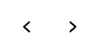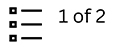User guide: Marine Conservation Network Plan for the Scotian Shelf-Bay of Fundy Bioregion
This map shows the location of the proposed and existing sites in the marine conservation network plan for the Scotian Shelf-Bay of Fundy Bioregion.
Disclaimer
The maps and data contained in this application have been made available for information purposes only. Boundaries are preliminary and subject to change following public consultation.
Fisheries and Oceans Canada does not warrant the navigational reliability, currency, positional or thematic accuracy of any data or information published in these maps. Misalignment of some datasets may occur due to the methods used to produce the original product. Fisheries and Oceans Canada assumes no responsibility for errors in the content of the provided information.
Under no circumstances will Fisheries and Oceans Canada be liable to any person or entity for any direct, indirect, special, incidental, consequential or other damages resulting from the use of data or information contained in these maps. This includes, without limitation, any lost profits or business interruption.
Use of data or information obtained from the Government of Canada's Open Data portal is subject to the Open Government License. For more information, visit Open Government Licence - Canada.
When accessing data or information, users may be directed to a non-government web service location. Data or information obtained from other web services may be subject to the particular source's license requirements and permissions.
In this section
Viewing the map
Selecting proposed or existing conservation sites
The map does not offer a view of the entire earth. It is focused on the Scotian Shelf-Bay of Fundy Bioregion.
To select a proposed or existing conservation site:
- Zoom in and out using the zoom buttons and drag the map to reposition it. As you zoom in and out, the map may display more or less ocean bathymetry details.
- Click on any proposed or existing conservation site. A pop-up window containing summary information about the site will appear on your screen.
- Tap or click on the link in the pop-up window to find more information about the selected site.
Glossary of map buttons
Mapcentric widgets
Coordinate widgets
Pop-up window widgets
Application support widgets
|
About |
More information about this map. |
|
User guide (help) |
How to use this map. |
- Date modified: